Ubuntu Server 24.04 Images for VirtualBox
Ubuntu Server 24.04 is the latest long-term support (LTS) release from Canonical, designed to deliver a powerful, secure, and efficient server operating system. Whether you’re a system administrator, developer, or student, Ubuntu Server 24.04 provides the tools and stability needed for modern server environments.
Introduction to Ubuntu Server 24.04
- Enhanced Performance: Optimized for modern hardware with better resource management and faster processing speeds.
- Improved Security: Comes with updated security patches and tools to protect against vulnerabilities.
- Long-Term Support: As an LTS release, it offers five years of free updates, making it a reliable choice for long-term projects.
- Scalability: Ideal for small-scale setups as well as enterprise-level deployments.
These features make Ubuntu Server 24.04 a versatile operating system suitable for various use cases, from hosting web applications to managing cloud infrastructure.
What is the Ubuntu Server 24.04 Image?
The Ubuntu Server 24.04 image is a pre-configured virtual machine file that can be imported into VirtualBox, a popular virtualization software. This image simplifies the process of setting up an Ubuntu server environment, making it especially useful for:
- Learning and Experimentation: Students and professionals can use the image to practice server management in a safe, isolated environment.
- Testing Configurations: Developers can test different server setups without needing dedicated hardware.
- Lab Environments: Educational institutions can use these images in classroom labs to teach Linux-based server administration.
How to Import the Image into VirtualBox
- Download the Image: Obtain the pre-configured Ubuntu Server 24.04 image file from a trusted source (link provided below).
- Open VirtualBox: If you don’t already have VirtualBox installed, download it from the official website and install it on your computer.
- Import the Appliance: Launch VirtualBox and click on “New” button (or Ctrl +N).
- In Name and Operating System: Type OS Name, select OS Type, Version, Folder.
After downloading, extract the file UbuntuServer_24.04_LinuxTutorials.NET.7z. This will give you a folder containing two files: .vdi and .vbox. Move this folder to where you store your other virtual machines. In this case, I will place it at E:\VMs\.
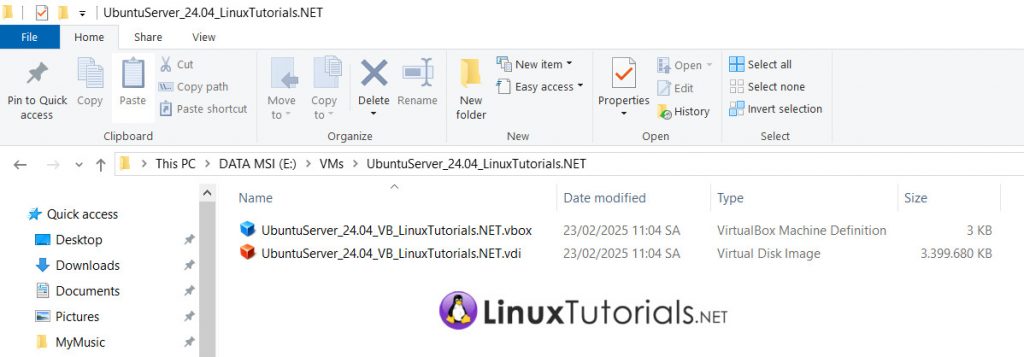

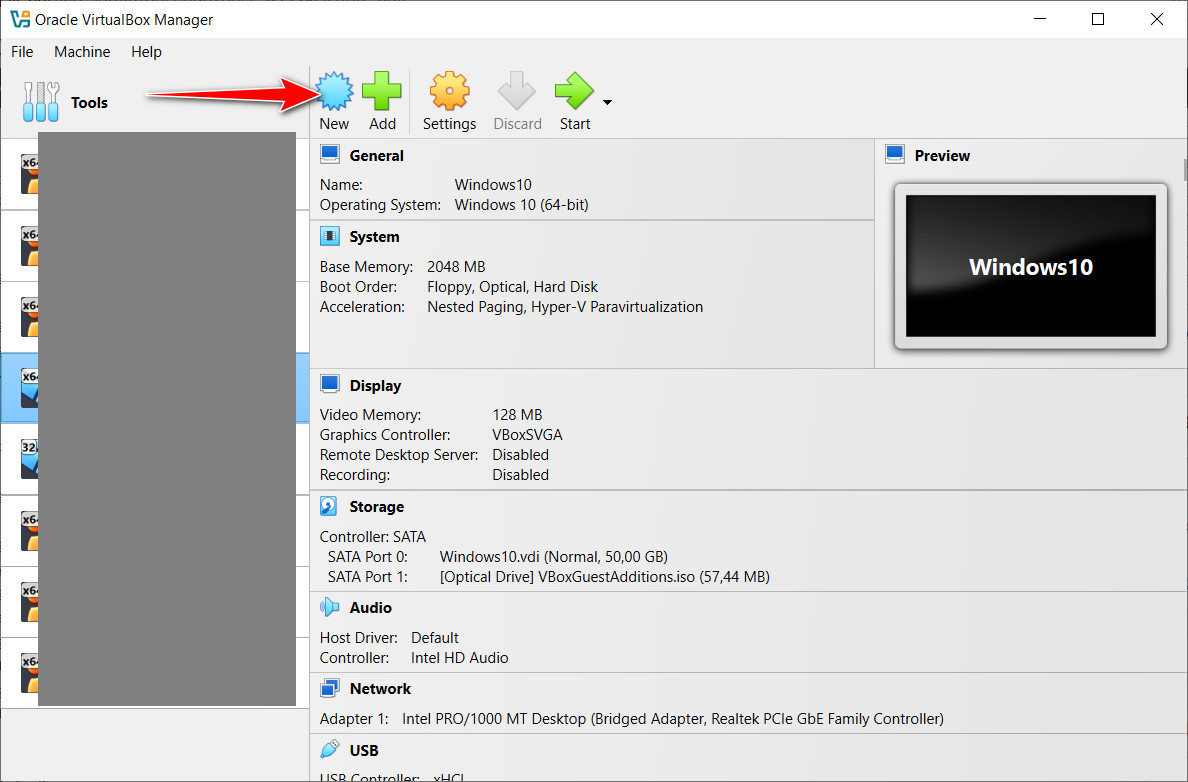
In the Folder section, navigate to the directory that contains the .vdi and .vbox files.
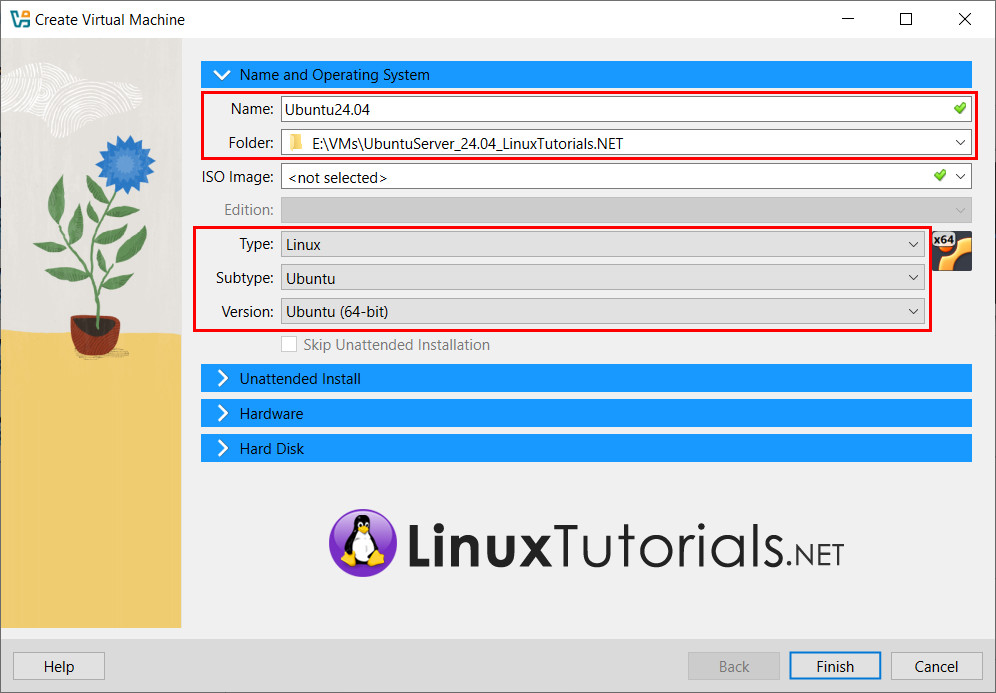
In the Hard Disk section, select “Use an Existing Virtual Hard Disk File”. Click the “Choose a Virtual Hard Disk File…” button. The “Hard Disk Selector” window will appear. Click the Add button.

Navigate to the .vdi file you extracted earlier and click Open.
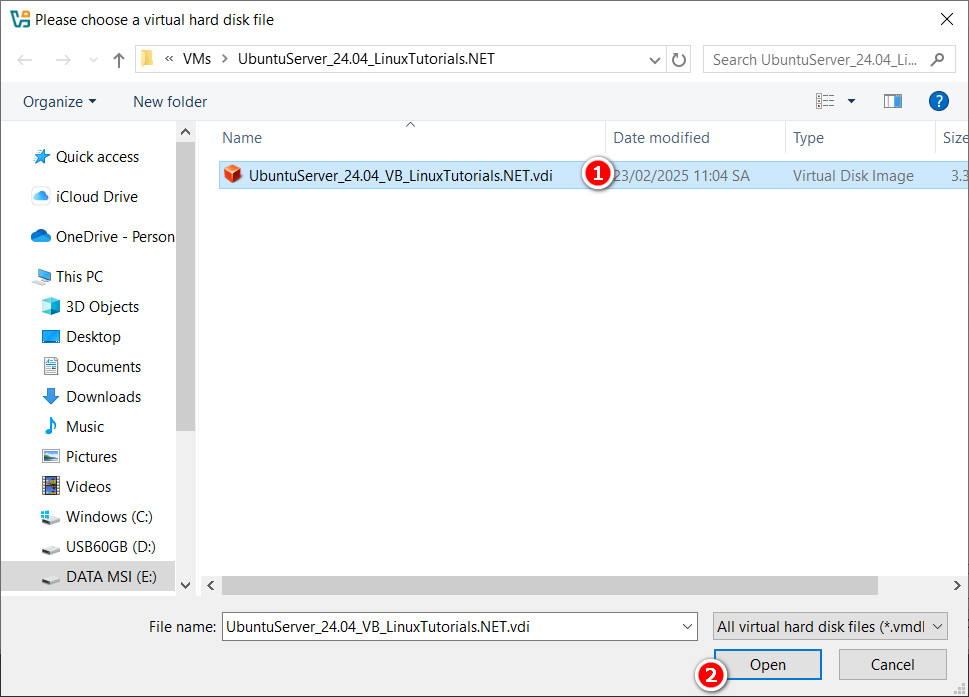
The .vdi file will be added to the “Hard Disk Selector” list. Click on the newly added .vdi file and then click Choose.
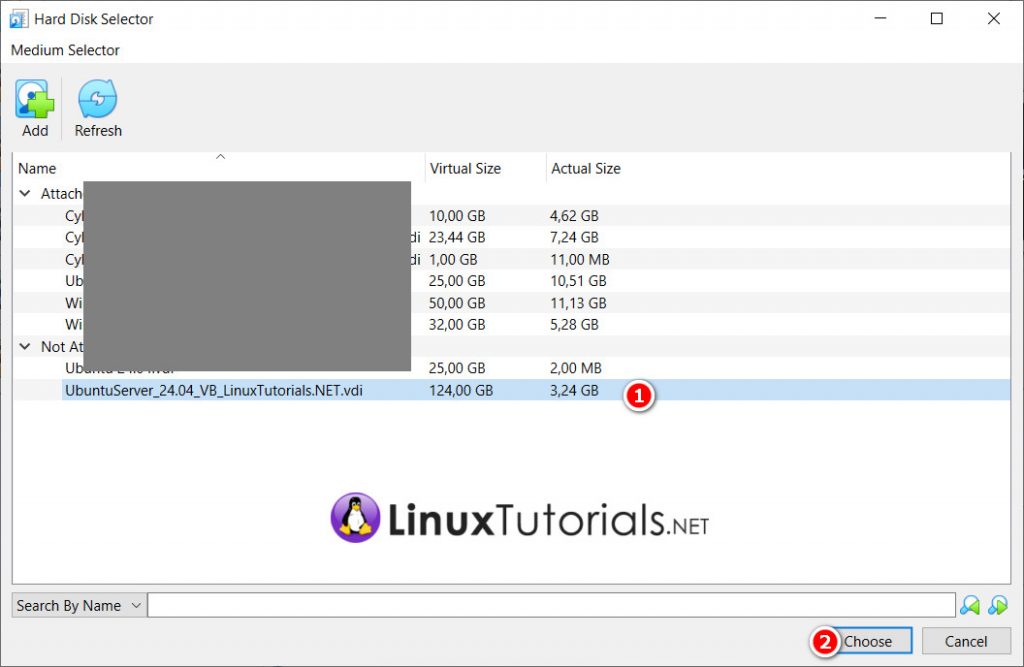
Click Finish to complete the setup.
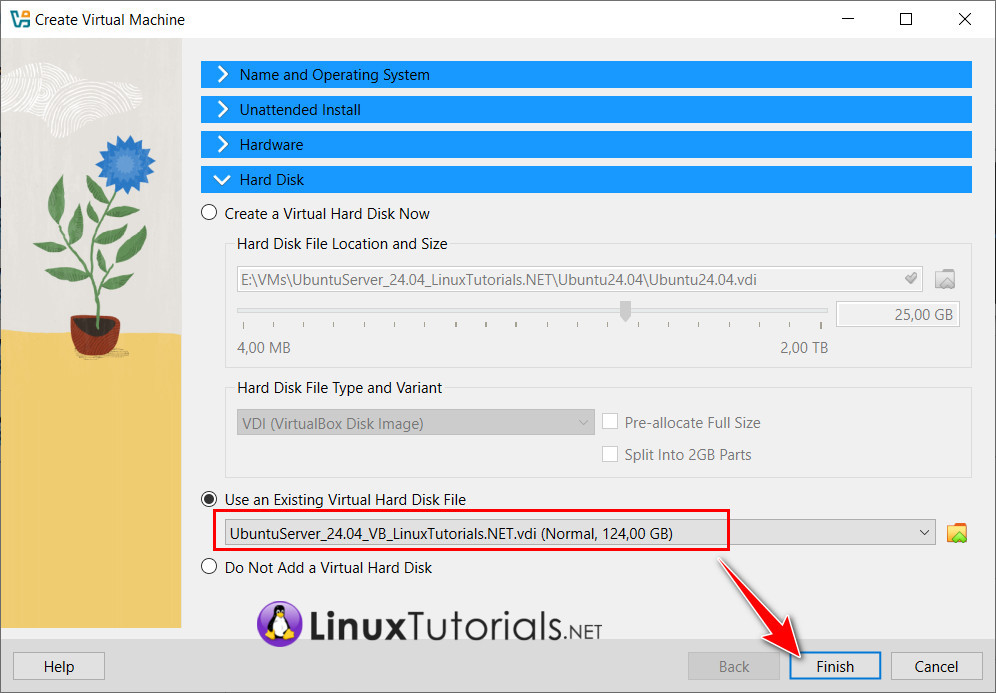
Now you can click Start to power on the virtual machine and begin working with it.

Ubuntu Server 24.04 Virtual Machine Running On VirtualBox 7.1.6:
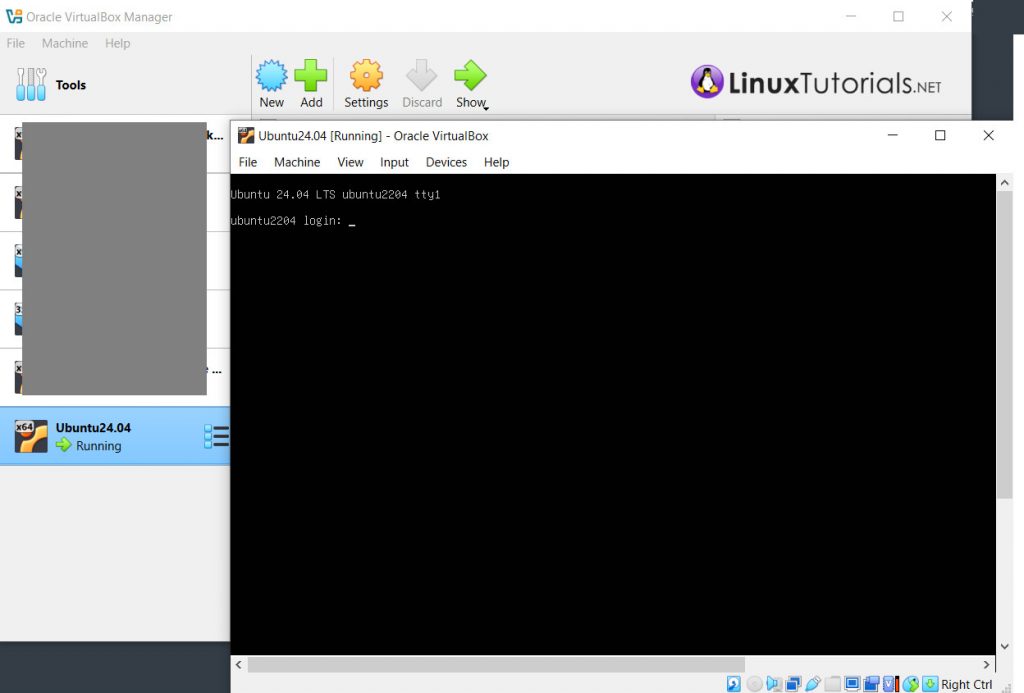
Download Link
To get started with Ubuntu Server 24.04 on VirtualBox, download the pre-configured image from this link: https://mega.nz/file/RlRm3JRb#AGSPxkE1sdXwbCmpcNEHOWrVyDQrpU-OaX9gPqCwT4U
LOGIN DETAILS
Username: ubuntu
Password: ubuntu
(to become root, use sudo su -)
Using this setup allows you to explore and experiment with Ubuntu Server without worrying about affecting your primary operating system or requiring additional hardware. It’s perfect for both beginners looking to learn Linux server administration and professionals testing configurations in a virtual environment.
Enjoy your journey with Ubuntu Server 24.04!

